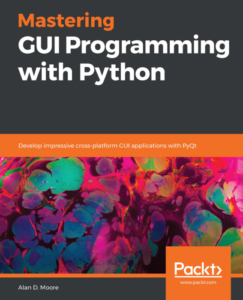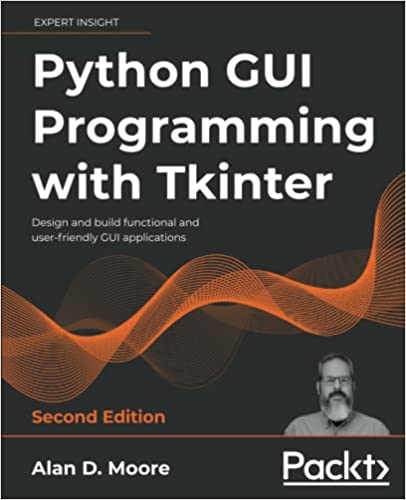At some point in my Linux-user career, I realized that my “perfect distro” setup (currently Arch with Awesome WM) – while great for me – was about as far removed from “average user” territory as you can get. So from time to time, I like to check out distributions that might be good to recommend to new users who want to find out what this Linux thing is all about.
With all the hubbub this month about Windows XP’s end-of-life, I thought I’d do a review of a relatively new distribution that has caught my eye as a possible contender for both users and hardware accustomed to the newly-legacied OS.
Meet SolydX
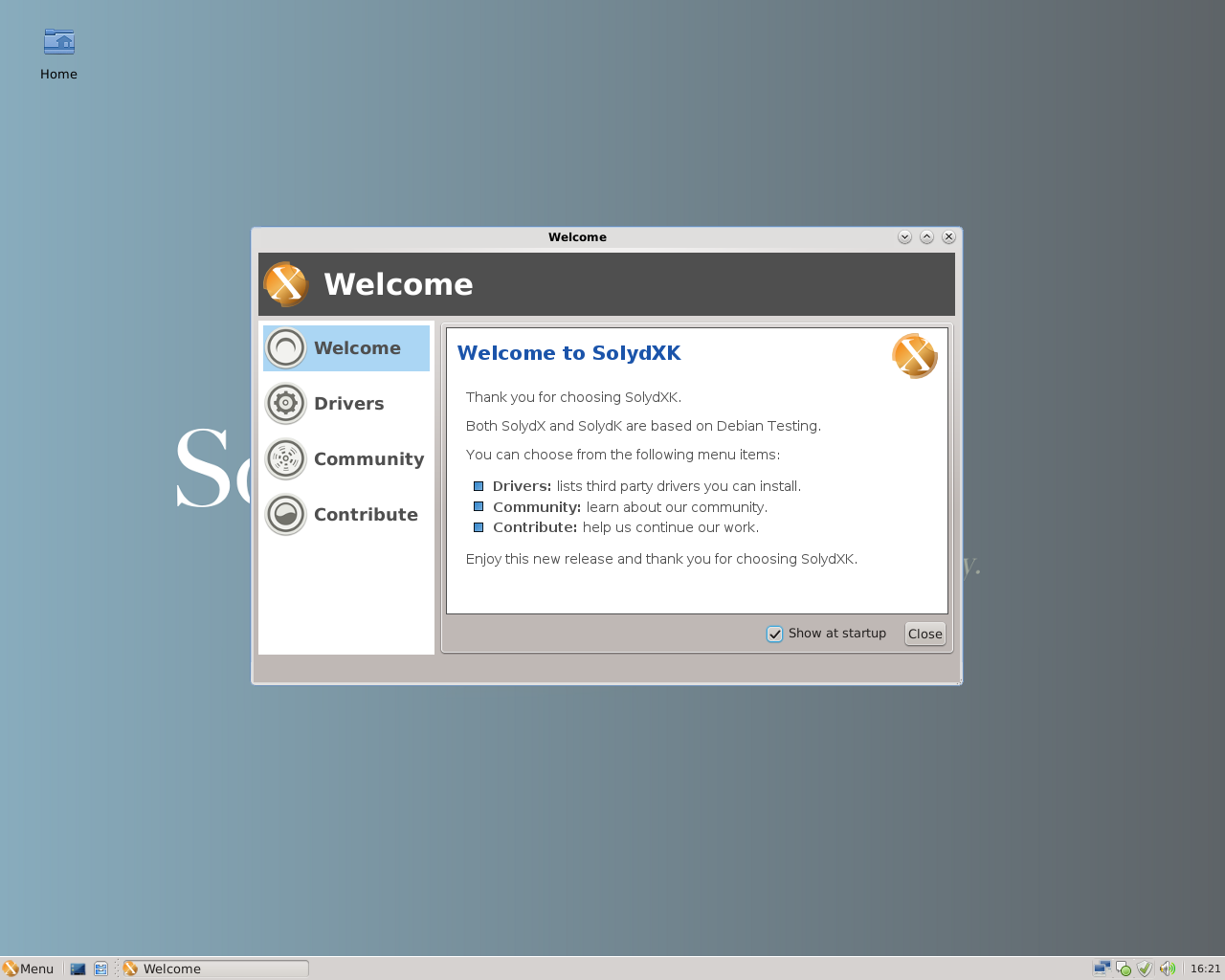
Figure 1: SolydX with the welcome screen.
SolydX is one of the offerings of the SolydXK project. SolydXK makes two flavors of its Debian-based OS, SolydK (featuring a KDE Plasma desktop) and SolydX (featuring and XFCE desktop). They offer both a business edition (based on Debian stable) and home edition (based on Debian testing) of each flavor. And of course, both 32 and 64 bit is supported in all flavors/editions.
For this review, I chose SolydX Home edition (32-bit), since this review is mainly for home users, and since we’re talking about putting this OS on your old Windows XP-era hardware 1.
Installation
I installed SolydX from my USB flash drive on two separate computers:
- The “decent” computer is a Dell Latitude e5500 with a Pentium Core Duo, 2 GB of DDR2 RAM, and a SATA HDD. It was originally shipped with Windows Vista.
- The “junker” is a busted Pentium M centrino with 512 MB of RAM and a “designed for Windows XP/2000” sticker.
The installation process is a pretty standard live-install: you boot to a live SolydX desktop, demo it for as long as you wish, then run through an install wizard to put it on your hard drive. The install was simple, with the exception of the disk partitioner. The partition setup is simple if you know a bit about disks and Linux, but there’s no automatic partitioning option for new users. You’ll need to know at least what partitions to create, what filesystem to use, and where you need to mount them. This could be improved for the ease of those who don’t know what a mountpoint is or how the unix filesystem works.
You have options to install GRUB or not, and, curiously, to install Plymouth2 or not. Sane defaults are selected, so new users can at least breeze through this bit.
Root password is notably not configured; SolydX takes the Ubuntu approach of locking root and configuring the first user with sudo privileges. There’s also no way to create multiple users during install, you have to do that post-installation.
After the short Q&A section, the installer does its thing (and shows you an informative set of slides) then prompts you for reboot. Kudos for not having any end-of-the-installer questions like some distros do.
First boot, and a look around
Welcome
After rebooting SolydX and logging in for the first time, you’re greeted by a “Welcome” dialog that gives you some links to community resources, contribution information, and most importantly a hardware drivers tool. This tool identifies hardware on your system which could benefit from a different driver or kernel (e.g., PAE-capable hardware) and lets you easily install the needed packages. The interface is a bit clunky (it’s not obvious that you need to click “start DDM” to actually install stuff; I kept double-clicking on the devices in the list and nothing happened.), but certainly friendlier than mucking about with sources.list, apt-get, and /etc/modprobe.d.
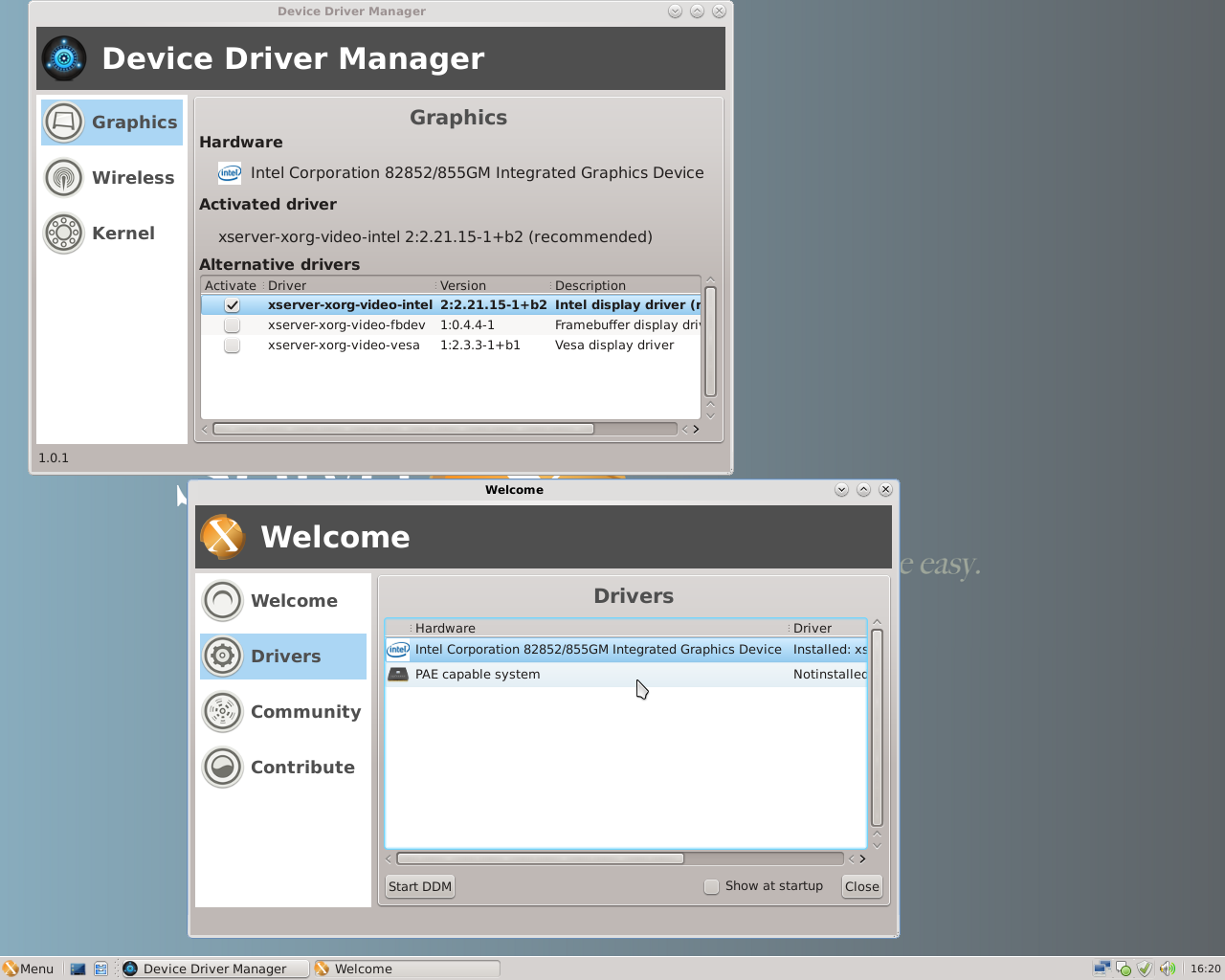
Figure 2: Managing proprietary drivers on SolydX
The desktop
XFCE is the kind of simple, straightforward desktop that commends itself to the I-don’t-need-big-glossy-buttons crowd. The SolydX team have taken time to configure a desktop that should be pretty familiar to long-time Windows users: one big grey panel across the bottom with an application menu, quicklauncher, task manager, tray, volume control, and clock. Rather than the default application menu, they chose the “Whisker menu” which is much closer to a default XP start menu (search/run bar, favorites, etc.).
The default look is a little on the drab side, with lots of grey and washed-out blue; I wouldn’t call it ugly, just a bit depressing and institutional, especially for a “home edition” distro. The desktop is bare apart from a lone “Home” icon which opens the user’s home directory in the file manager. XP users might miss the presence of a Trash/Recycler icon and anything like a “My Computer” icon3, but the functionality is all there.
Configuration
Configuration and customization is done largely through the default XFCE tools augmented with a few standalone apps such as GUFW (firewall configuration), Debian Plymouth Manager (manage the startup graphics), GParted (disk partitioning), etc. Network manager is running by default, so getting online is pretty painless.
The user management tool is functional but a bit spartan; it doesn’t, for example, let you know which group controls admin privileges, or what the implications of removing someone from the “dialout” group might be. It doesn’t let you set a user picture; which isn’t a big deal, but it’s a disconnect because the installer lets you configure this for the initial user.
One other minor gripe is that tools are divided between the “Settings”, “Accessories”, and “System” submenus in a non-obvious way. For example, the driver manager (a “system tool” if there ever was one) is under “Settings”, while the file manager and terminal are under “System” (though a root terminal can be opened under “Accessories”). This is probably an upstream issue in many cases, but SolydX should at least get this right for its custom tools.
Applications
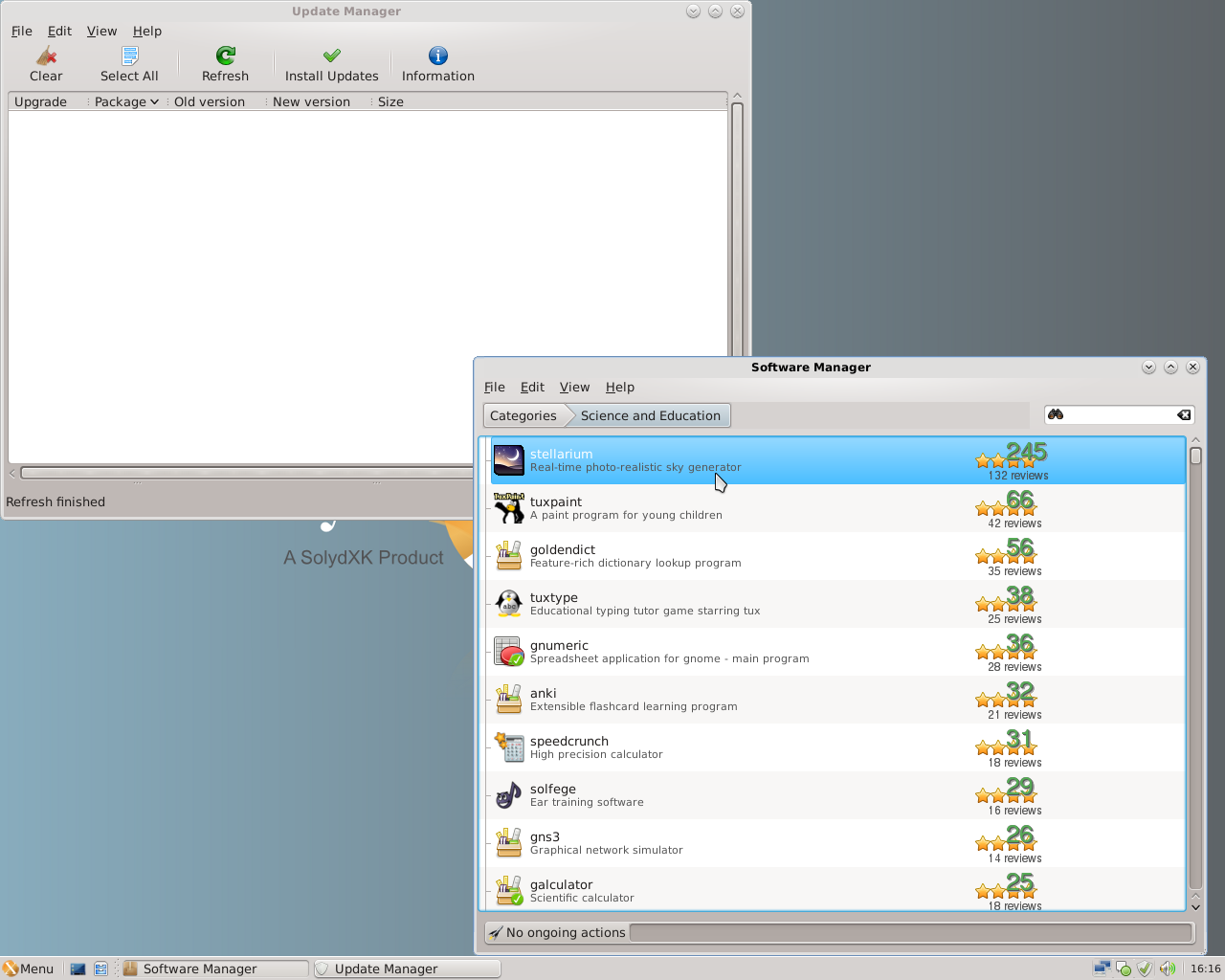
Figure 3: Applications are available through the Software Manager.
The applications in the default install are a pretty standard lot: Firefox, Thunderbird, Pidgin, GIMP, VLC, Abiword, GNUmeric. No games are preinstalled, which is a bit conspicuous for a “Home Edition” distro; obviously that’s easily rectified by a trip to the repos, but I think including a few inocuous solitaire-type games would make the initial impression a bit more homey. Video editing tools and iPod support – also popular with modern home users – were not installed either.
New software can be installed from the included Software Manager (borrowed from Linux Mint, if I’m not mistaken), Synaptic, or of course CLI tools. Unlike many other Debian respins, SolydX doesn’t pull directly from the main Debian repos, but has its own set of repos which seem to be separately curated to some extent. Non-free sources are set up by default and things like flash plugin and various firmwares are preinstalled – certainly a nice touch for those new to Linux. A few popular packages not in the regular Debian repos are also available, such as Skype and Dropbox.
The Software Manager should be easily navigable by anyone familiar with online app stores; its reviews, rankings, and screenshots should be helpful to anyone not familiar with the world of Linux software.
Performance and stability
Performance on my decent machine was great; programs opened snappily and felt quite responsive4. The hardware worked out-of-the-box, including power management. The desktop idled at around 250Mb with negligable CPU usage.
The junker, on the other hand, was a little more trouble. While it idled at around 150Mb of RAM usage, many tasks were slow and crashy. Installing a printer just about brought the system to its knees; the Software Manager often took 30 seconds to a minute to load a package description or category, and crashed a couple times while doing so6. The desktop took about 30 seconds to fully load after login, during which it sat in kind of a funky half-loaded state (Wallpaper messed up, no menu button, a few other visual glitches). These kinds of things are subtle, and maybe to be expected with older hardware, but they don’t garner confidence from users unfamiliar with Linux. My guess is that 512 MB of RAM (sadly common on XP-era machines) is a tad too little for SolydX.
Other considerations
Updates
One of the oft-overlooked features of any distro is how releases and updates are handled. SolydXK is a “rolling release” distribution, at least in the sense that there are no versioned releases ala Ubuntu or Suse. Instead, quarterly update packs bring your SolydXK install up to the latest software versions5. Firefox and Thunderbird are particularly kept up-to-date, making SolydX a good choice for avid Mozilla users.
Community
A small but active community can be found at the SolydXK forums, or at #solydxk on Freenode if you prefer IRC. While browsing the forums I couldn’t help but notice the lead developers and founders of the distro are active in the forum community, and seem to respond in positive and helpful ways even to naive or repetitive questions. Always a good sign for users, and something that can hopefully be maintained as the project grows.
Conclusions
Does SolydX make the grade as a Windows XP replacement?
Hardware-wise, maybe. Unless you have the patience of Job, or are willing to use some command-line tools for certain tasks, you probably want at least a gigabyte of RAM and a later-generation Pentium 4 in a machine running SolydX. It will run on less, but not responsively enough for my tastes; if you’re looking at a 2 GHz celeron with 256 megabytes of RAM, you might want to look into something lighter.
User-wise, I’ve got mixed feelings. Obviously, there are the usual caveats about switching from Windows to Linux (compatibility, learning curve, etc), but leaving that aside the overall feel of SolydX should seem familiar and comfortable to someone accustomed to the XP desktop (especially compared to “U-know-who”). SolydX takes a lot of the rough edges out of the Debian experience, and the rolling release aspect is particularly attractive when you want to just install once and run forever.
That said, I felt like there is a little too much prior knowledge expected during the install and configuration for novices; I mean, it’s not Slackware, but I’d definitely want to install and configure myself before handing it off to a new user. The instability in the software manager didn’t inspire a lot of confidence either6, and the drab color scheme is a little off-putting on a home computer OS.
I would probably recommend SolydX if:
- You are dealing with a computer about 5 – 8 years old
- The user prefers a more traditional interface without a lot of eye-candy
- A reasonably Linux-savvy person is available to do the install and configuration
- You want to avoid having big catastrophic upgrades every N months
Despite a few criticisms, I think SolydXK is a cool project. It’s a young and has energy behind it, so I look forward to seeing it develop and hope the best for the SolydXK team!