Ubuntu 12.04 is nearly upon us, and probably will be by the time anyone bothers to read this post. With all the excitement and general hubbub around it, I imagine it will result in a lot of people unfamiliar with Ubuntu or GNU/Linux trying it out for the first (or first-in-a-long-) time.
There is a lot of good general advice out there, but I’m going to give a few specific tips of my own for folks trying it out:
Tip #1: Use a decent computer
Linux has a reputation for rescuing old, crusty computers from the landfill, of course, and there are many Linux distributions that cater to aging PC’s. Ubuntu isn’t one of these. It’s a modern, no-holds-barred OS designed for simplicity and ease-of-use. So it requires a little horsepower.
I’ve personally been testing it on a Pentium M with 512 MB of RAM and an old Intel video chip; it runs, but I wouldn’t wish the performance I’m getting on anyone (even in “2D” mode). If you want an easy metric, get a machine designed for Windows Vista or newer (something made in the last 5 years or so).
If you want to see Ubuntu running as it’s meant to, don’t drag dad’s old Windows 98 box out of the attic. I’d recommend at minimum a dual-core processor, 1 gigabyte of RAM, and a newer NVidia, AMD, or Intel video chip.
Tip #2: If it seems slow, it’s probably the video driver
You have your “decent computer”, loaded with terabytes of RAM and a 16-core 5GHz processor, but Ubuntu seems sluggish and unresponsive. WHY???? you find yourself screaming.
It’s the video hardware. Chances are, you have a video card that isn’t compatible, or requires a proprietary driver to be loaded. Don’t panic, just fire up the “Additional Drivers” tool from the menu and see if it recommends any driver installs. If it does, it’s just a few clicks, enter your password, and reboot. Ahhhh…. all better.
Needless to say you can’t do that from a Live CD environment, you have to actually have it installed on a hard drive. And if no drivers are recommended, or it doesn’t fix the problem, definitely seek help from the community forums.
Tip #3: Wubi is a temporary solution
Wubi is a great, revolutionary tool for making a dual-boot installation painless and safe. It installs Ubuntu to a file on your Windows C:\ drive rather than a separate partition. This saves you the trouble and danger of repartitioning your hard drive, and lets you easily uninstall Ubuntu from your computer using Windows’ add/remove programs dialogue.
Wubi has some downsides, though:
- It’s slower than a normal install
- It’s more prone to disk corruption, since there are two file-systems to deal with
- If you decide you just LOVE Ubuntu and want to remove Windows, you can’t without some serious contortions on the command line.
If you do decide to install using Wubi, don’t consider what you’ve installed a permanent situation. Keep it in the back of your mind that, should you decide to keep Ubuntu, you’ll be reinstalling it from scratch.
Tip #4: Don’t drink the WINE
WINE is the most amazingly cool, ambitious, unprecedented, and unimaginable software project ever. It’s a compatibility layer that allows Windows software to run — unaltered — directly on Linux. It’s been in development for nearly two decades, has zillions of programmer-hours behind it, and is now on its third “stable” release (1.4). It also mostly doesn’t actually work.
Yeah, it works on some things. Mostly games, or Microsoft Office. Kind of. Sort of. Until the next release breaks it.
OK, so it’s improved over the years, but in my own experience trying to run Windows software in WINE:
- About 50% of the programs I try to install or run just flat out don’t work. They crash right off the bat.
- About 40% get through the install and seem to run, but have some bizarre, fatal bug that makes them unusable (no text anywhere, crashes when you resize, buttons don’t work, etc).
- About 10% actually install, run, and are somewhat usable.
Despite this failure rate (which is roughly corroborated by the WINE database), I keep hearing Linux advocates blithely say “You can run all your Windows software in WINE!”. If you’re ever told this by someone trying to get you to try out Ubuntu or Linux, ask them what Windows software they run in WINE, and how well it works; because in over 9 years of using Linux, I can count on one hand the number of times Windows software running in WINE has been part of a functioning computing solution for me — and I can count hands-free how many times it was part of a solid long-term solution.
Even if WINE worked flawlessly, though, I would recommend new users stay clear of it, for two reasons:
- Windows software running in WINE does not integrate well with the Linux desktop. It’s hard to describe, but the two operating systems have such different structures and metaphors that it’s just kind of awkward. You really won’t have a good, seamless experience using Windows software on a Linux desktop.
- Running Windows software on your Linux system will only keep you from discovering and using native Linux tools, which are far more reliable and integrated.
Now, don’t misunderstand; LibreOffice isn’t the same as Microsoft Office, and GIMP isn’t Photoshop, so if running a couple key applications in WINE makes the difference between getting to run Linux and being stuck on Windows, so be it. But if you are trying to install Kodak EasyShare on Linux just because it came with your camera, or Yahoo Instant Messenger because you think it’s the only way to chat with your YIM buddies, you’re doing this wrong.
Tip #5: Install software the Ubuntu way
“Installing software in Linux is too hard!” used to be one of the biggest resounding complaints I’d hear from people trying Linux. The funny thing is, the way we install software really hasn’t changed much at all in the last 15 years, but now that everyone understands what an “App Store” is, the whole idea of getting software from an online repository instead of downloading it from random websites doesn’t seem so foreign to people any more.
Still, if you are coming from Windows, here’s my standard instructions on how to install a piece of software in Ubuntu:
- First, check the software center. These are the online repositories that come with Ubuntu, and they have about twenty thousand software titles in them. Lots of stuff to choose from.
- If it’s not in there, see if you can find a PPA (personal package archive) on Launchpad that has the software.
- If it’s not there, it may be at one of the third-party repositories like getdeb or medibuntu.
- If it’s not there, see if the software project’s website has a .deb (debian package) file that you can download.
- If you still can’t find it, ask on the Ubuntu forums. You’ll either get pointed to where you can get a package file, or get help compiling from source.
Remember, compiling from source is always a LAST RESORT. You almost never need to to this to get a piece of software running in Ubuntu these days, and even then there are convenient, brain-dead easy tools to help you do this correctly.
Tip #6: Ubuntu is only the beginning…
It’s sadly amazing how many people see their choice of operating systems as Windows, OSX, or Ubuntu (though, not as sad as the number who only see two choices…. or one…). Ubuntu has managed to wiggle itself into a position of being the “third choice” OS, but it’s important to realize that it’s only one star in the Linux galaxy. If Ubuntu doesn’t suit you, realize that there are any number of other distributions out there, all of whom have different ideas about what a desktop should be like, how often an OS should be released, how much testing should go into it, etc. If you really want to run Linux on your computer, and Ubuntu just doesn’t suit your sensibilities, here are a few great options to try out:
- Fedora is the cutting-edge community distribution sponsored by (and based on) Red Hat. It features the GNOME desktop by default, but also offers KDE, XFCE, or any other environment you might want.
- Linux Mint is based on Ubuntu, but has a unique respin of the GNOME desktop known as Cinnamon.
- SimplyMepis is a great Debian-based distribution with a KDE desktop. It’s the one I started with, and still offers a great system for beginners.
- Kubuntu, Xubuntu, Lubuntu, and Bohdi Linux are all variants of Ubuntu with different desktop environments, but the same underlying tools and full Ubuntu compatibility.
- OpenSuse, the community version of Suse Enterprise Linux.
- Slitaz, for that dusty old computer I told you not to install Ubuntu on.
- Last but not at all least, Debian, the mother of Ubuntu with more conservative ideas about software releases.
Have fun!
Have fun checking out Ubuntu; remember, Linux is supposed to be fun!!
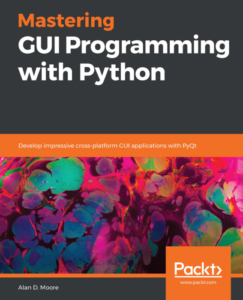
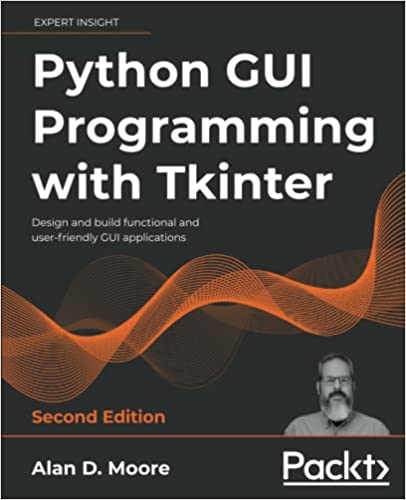
I have a primary desktop as samsung 19” connected to dell cabinet(ofcourse intel boards and processors) however when i use my 17′ gateway as my external display in gnome. the mirror display works however extended display kinda sucks.first i did that in unity then moved on gnome still i have no success in connecting an extended monitor via DVI. Please let me know of the proper directions that will help me be more productive. Just moved from windows world to linux world but i have had enough problems in installing printer drivers. but primary problem seems to be my display.
I’m afraid I don’t have any first-hand experience with what you’re doing; I don’t use gnome or unity, and my only dual monitor setup involves two identical monitors.
I suggest you pop on over to ubuntuforums.net and sign up. There are a lot of helpful people over there who can get things sorted out for you.